| Author |
Topic: Help! New Microsoft Outlook Mail Issue |
Jerry Overstreet
From:
Louisville Ky
|
 Posted 11 Oct 2024 7:14 am
Posted 11 Oct 2024 7:14 am |
|
I can't revert back to Outlook Classic and the new Outlook message covers my mail inbox within a few seconds of opening it.
I can't get rid of it. I can't view my emails before it blocks out my inbox and all I can do is close it and start over then it does the same thing.
I hate the Outlook, but it won't let me go back.
My 365 account is expired but Microsoft info says I don't need that account for Outlook Mail. |
|
|
 |
Doug Taylor
From:
Shelbyville, Kentucky, USA
|
|
|
 |
Jerry Overstreet
From:
Louisville Ky
|
 Posted 11 Oct 2024 8:22 am
Posted 11 Oct 2024 8:22 am |
|
Thanks Doug. I can sign in to Outlook Mail just fine, it's just that their message blocks my view of the inbox.
I just did a machine restart. Maybe that will help. |
|
|
 |
Joe Bill Moad
From:
Oklahoma
|
 Posted 11 Oct 2024 9:16 am
Posted 11 Oct 2024 9:16 am |
|
Maybe this will help?
How to Remove Formatting from an Email in Outlook: A Step-by-Step Guide
April 5, 2024 by Matt Jacobs
Removing formatting from an email in Outlook is a piece of cake. You just need to open the email, go to the Format Text tab, and click on the Clear All Formatting button. This will strip away any bold, italics, colors, or other formatting options that were previously applied. Now, let’s dive into the details so you can get your emails looking exactly how you want them.
Contents hide
1 Step by Step Tutorial: How to Remove Formatting from an Email in Outlook
2 Tips: Enhancing Your Experience with Outlook Formatting
3 Frequently Asked Questions
4 Summary
5 Conclusion
Step by Step Tutorial: How to Remove Formatting from an Email in Outlook
Before we jump into the steps, it’s important to know that removing formatting can help make your email look cleaner and more professional. Plus, it can also fix issues where the formatting looks different on the recipient’s end.
Step 1: Open the Email You Want to Edit
Open the email that you want to remove the formatting from.
This step is straightforward. Simply find the email in your inbox or other folder and double-click to open it.
Step 2: Go to the Format Text Tab
Click on the Format Text tab at the top of the email.
Once the email is open, look at the top of the window for the Format Text tab. You’ll find it alongside other tabs like Home, Insert, and Review.
Step 3: Click on Clear All Formatting
Click the Clear All Formatting button in the toolbar.
The Clear All Formatting button looks like a small eraser and is usually found in the Font group of the Format Text tab. One click and all the formatting will be gone!
After you complete these steps, your email will be free of any special formatting. It will revert to the default font and size, making it easy to read for anyone who receives it.
Tips: Enhancing Your Experience with Outlook Formatting
When removing formatting, be aware that it will also remove any hyperlinks you have in the text.
Use keyboard shortcuts to save time. Ctrl + Space will clear formatting in Outlook just as well.
Consider using styles or themes in Outlook for consistent formatting that is easy to apply and remove.
If you only want to remove partial formatting, select the text you want to change before hitting the Clear All Formatting button.
If you’re copying and pasting text from another source and want to avoid formatting issues, paste it using the ‘Keep Text Only’ option.
Frequently Asked Questions
What happens if I accidentally remove formatting?
Don’t worry, you can easily undo this action by pressing Ctrl + Z or clicking the undo button.
Can I remove formatting from a section of the email instead of the whole thing?
Yes, just select the specific text you want to clear, then follow the same steps.
Will clearing formatting remove my signature too?
It can, so be careful. If your signature is formatted, it’s best to remove it before clearing the formatting of the rest of the email.
Can I reapply formatting after clearing it?
Of course! You can always reformat your text using the options in the Format Text tab.
Does this work for both new emails and replies/forwards?
Yes, the process to clear formatting is the same whether you’re composing a new email or responding to one.
Summary
Open the email.
Go to the Format Text tab.
Click on Clear All Formatting.
Conclusion
In conclusion, removing formatting from an email in Outlook is a straightforward process that can help your emails look more professional and ensure they’re easily readable by all recipients. Remember, a well-formatted email can make a big difference in how your message is perceived. Whether you’re a seasoned Outlook user or a newbie, mastering this simple skill can enhance your email communication and productivity. Keep playing around with the formatting options available to you in Outlook. Explore the possibilities, and you’ll soon become an email formatting ninja. So go ahead, give it a try, and watch your emails transform into clean, crisp messages that get your point across without any distractions
_________________
Don’t Worry About The Mule! Load The Wagon! |
|
|
 |
Jerry Overstreet
From:
Louisville Ky
|
 Posted 11 Oct 2024 10:55 am
Posted 11 Oct 2024 10:55 am |
|
All that sounds fine, but I don't think everybody understands the issue. I can't keep an email open long enough to view or make changes before that stupid microsoft message covers the pages and blocks everything else out and I can't get rid of it. All I see of the inbox is a dark shadow and it won't let me access anything on the inbox page.
I've been to all the microsoft troubleshooting pages, I've even tried to message them. Changed email address, tried all the prompts. Even now I sometimes get an access denied blocker on the Outlook page.
I spent almost 3 hours this morning trying to resolve the situation with no results to this point.
It's that invasive microsoft message concerning 365 that's screwing everything up and hanging up the email inbox that I can't get rid of.
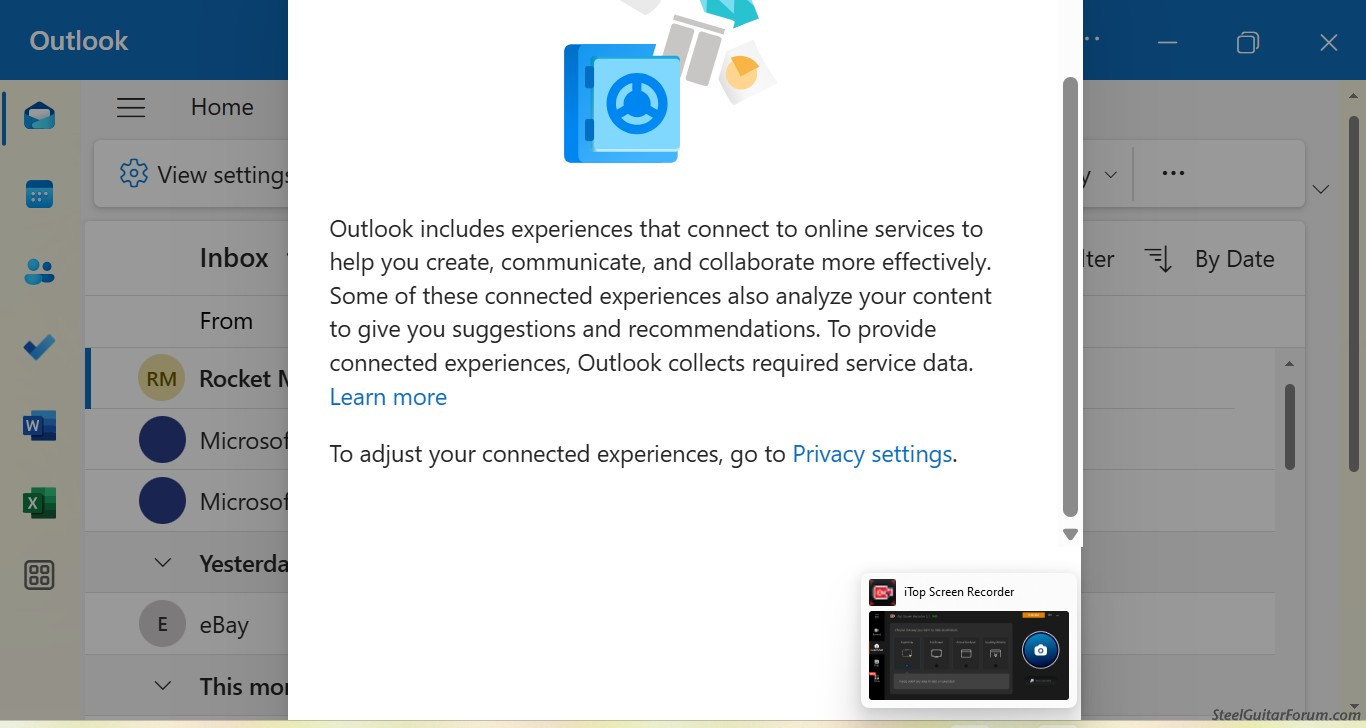
I've had enough. I'm going to go to another email server soon as I can get all my stuff from Outlook. PIA. Microsoft and the New Outlook sucks big time.
Last edited by Jerry Overstreet on 11 Oct 2024 11:38 am; edited 2 times in total |
|
|
 |
Joe Bill Moad
From:
Oklahoma
|
 Posted 11 Oct 2024 11:23 am
Posted 11 Oct 2024 11:23 am |
|
Sorry for your trouble. I have had many problems with Windows since XP was the new car on the block. I finally threw my hands up and got rid of my PC’s Microsoft everything. I jumped on the Apple cart and haven’t had 1 problem since. I am not trying to lead you away from your choices that you use but when I had enough, that changed my computer world. Plus Apple MacBook Pro and the IMac computers are the best music computers I have ever had, a lot more music friendly. I was introduced to Logic through Apple and man I thought I was a Recording Genius (which is no where close to right) but I wouldn’t go back to the glitches, virus problems etc that Bill Gates put me through for no amount of money. Sorry for the long post.
Respectfully
Joe Bill Moad
Oklahoma
_________________
Don’t Worry About The Mule! Load The Wagon! |
|
|
 |
Jerry Overstreet
From:
Louisville Ky
|
 Posted 11 Oct 2024 11:41 am
Posted 11 Oct 2024 11:41 am |
|
Screenshot of their plug that locks out my email page.
 |
|
|
 |
Joe Bill Moad
From:
Oklahoma
|
 Posted 11 Oct 2024 11:48 am
Posted 11 Oct 2024 11:48 am |
|
Have you tried the old aspirin we used with Microsoft: Control, Delete, Alt, all at the same time? Man if my memory serves me right those three keys all pushed at once sobered many a Microsoft program up quick and then back to normal.
Thanks
Jbm
_________________
Don’t Worry About The Mule! Load The Wagon! |
|
|
 |
Jerry Overstreet
From:
Louisville Ky
|
 Posted 11 Oct 2024 5:09 pm
Posted 11 Oct 2024 5:09 pm |
|
| I can't be the only one here with a Microsoft Outlook email account. Isn't anyone else having this issue? Hard to believe it's unique to my situation. |
|
|
 |
Doug Taylor
From:
Shelbyville, Kentucky, USA
|
 Posted 11 Oct 2024 5:39 pm
Posted 11 Oct 2024 5:39 pm |
|
| Jerry after you posted this morning I logged in and my account was working normally in a browser, I done have an app installed. |
|
|
 |
Jerry Overstreet
From:
Louisville Ky
|
 Posted 11 Oct 2024 6:53 pm
Posted 11 Oct 2024 6:53 pm |
|
I dunno Doug. They've been trying to force the New Outlook on me for months and I've always been able to revert back to the old.
This all started this morning when I logged in and the New Outlook was permanently forced on me without the ability to go back.
The problem, again, is that I can log in to my email account's inbox, but after a few seconds this microsoft pop up slams my page covering the page without the options of disabling it. This prevents me from opening my emails and I have to close the thing and start over again hoping I'll have enough time to at least read new emails before it shuts me down again. |
|
|
 |
Dave Mudgett
From:
Central Pennsylvania and Gallatin, Tennessee
|
 Posted 11 Oct 2024 8:59 pm
Posted 11 Oct 2024 8:59 pm |
|
Jerry - the popup that's blocking your view appears to have a link to Privacy Settings - is that not an actual link? I assume you're tried clicking what appears to be a link to see if you can turn off these ridiculous "connected experiences". This stuff is really annoying. I'm still Emeritus at Penn State, and several years ago they outsourced all the Penn State email servers to Office 365, and in fact embraced the entire Office 365 thing. All those 'connected experiences' did was tell me stuff like how much time I spent working after normal office hours (which they stated isn't healthy - thanks a lot) and what my most frequent email contacts were. Just stupid stuff, as if I don't know I work a lot at night, and who I correspond with most.
Anyway - there should be a way to turn this crap off, and it says to go to Privacy Settings to do it.
I did a google search of the phrase "to adjust your connected experiences, go to privacy settings" in that popup you're getting, and believe me, you're not the only one experiencing this kind of problem. Most of the hits are for Office 365 on Mac, but no doubt there are issues on other platforms. I think you're going to have to chase down hits like these to figure out how to disable this. And on a bunch of those hits, the users stated that they weren't able to shut them off permanently, even though the tech support people said they should be able to. Some are stating that it's a bug in Office 365.
Are you using Office 365 or just Outlook 365? You say your Office 365 account is dsabled? Perhaps that's the issue.
Personally, I haven't used Outlook in over 20 years - I switched to Thunderbird email in the early 2000s. In the last few years, some issues connecting to Outlook 365 servers via Thunderbird have cropped up. But it is possible to do it. Personally, I got sick of keeping it compatible and decided to simply forward all my Penn State/Office 365 email to my gmail account, which is easily accessed via Thunderbird without having to jump through a bunch of hoops every few months.
Again, I don't know your exact situation, but be assured that Office 365 has been proliferating a bunch of popups like this, and a lot of people are having similar problems. But I didn't notice any discussion about not being able to view email - simply that the popup is annoying and recurring, but dismissable. |
|
|
 |
Jerry Overstreet
From:
Louisville Ky
|
 Posted 11 Oct 2024 11:56 pm
Posted 11 Oct 2024 11:56 pm |
|
I seem to have cleared the problem. I found a post in the microsoft community section where another user wrote to minimize the font size in settings so that the hidden "continue" button at the bottom of the ad can be viewed. Clicking that button cleared the pop up.
I had adjusted the text font larger but not by much. It took adjusting to minimum to see the button.
I thought the way this thing behaved that there had to be a button somewhere to delete it and so this was it.
Just FYI in case anyone else is having this problem.
FWIW, microsoft Outlook for mail is a free service and does not require 365 for use but they are always trying to make it appear so. Yes, they do give you the option of adding 365 in various forms for 1 month free, but entering a credit card or method of paying is required. They charge you to continue the app when the month is out unless you cancel....and it ain't cheap.
I still hate the new Outlook Mail. It's slow to load and annoying to use...that animated envelope slows down it's opening.
The Classic was just perfect. I guess someone gets paid to make upgrades etc. to keep their job but the newer programs are not necessarily better, in this case, nowhere near as friendly to use.
I have several things going on right now that uses this server such as sales and insurance claims, contractors etc. so I can't dump it just yet, but soon. |
|
|
 |




