| Author |
Topic: Peterson HD Strobo Plus tuner |
Alfred Navarro
From:
San Bernardino, California
|
 Posted 3 Feb 2020 7:23 am
Posted 3 Feb 2020 7:23 am |
|
After establishing an intonation tuning method that works well with me and my steel, how do I make my own 'sweetened tuning' to use with my HD Strobo Plus?
_________________
89 Emmons Legrande 8x7, Goodrich Omni, Quilter Steelaire, TC Electronics Flashback Triple Delay, StroboPlus HD |
|
|
 |
Tommy Mc
From:
Middlesex VT
|
 Posted 3 Feb 2020 8:24 am
Posted 3 Feb 2020 8:24 am |
|
| It's not hard, but you have to do it online. If you haven't already, go to https://www.petersontuners.com/connect/ and register your tuner. From the Peterson Connect page, you'll see several options: Register Your Product, Configure My Products, Design Custom Sweeteners, and User Trading Post. Select "Design Custom Sweeteners". (You can also access this from the "Tools" menu at the top of the page) There are instructions, but basically, you'll create a "New+" sweetener, then hover over each note to show a slider which can be used to enter the offset for each note. Peterson has a video explaining the process: https://www.youtube.com/watch?v=UUe-gApJnT0&feature=youtu.be[/url] |
|
|
 |
Rene Brosseau
From:
Chatham,Ontario, Canada
|
 Posted 3 Feb 2020 12:57 pm Teaching
Posted 3 Feb 2020 12:57 pm Teaching |
|
A step by step from a fellow steeler would be nice...I have trouble with which octaves to use when dealing with more than 1 F# & G#...some F#s are different than others....none of the sweetened presets work for me
_________________
Franklin #130, Melobar Skreemer, Wechter Scheerhorn Resonator, Nashville 112, Boss DD 3 |
|
|
 |
Tommy Mc
From:
Middlesex VT
|
 Posted 3 Feb 2020 5:31 pm Re: Teaching
Posted 3 Feb 2020 5:31 pm Re: Teaching |
|
| Rene Brosseau wrote: |
| A step by step from a fellow steeler would be nice...I have trouble with which octaves to use when dealing with more than 1 F# & G#...some F#s are different than others....none of the sweetened presets work for me |
Rene, I think the easiest way is to go to the "Design Custom Sweeteners" page.
1. Select "New".
2. In the dialog box that pops up, name your sweetener and select one of the Steel Guitar templates, let's say E9. That gives you all the open strings., in order of low to high. Note that there are octave numbers beside the notes.
String 1 = F#4
String 3 = G#4
String 6 = G#3
String 7 = F#3
You can designate a different offset for each F# and G#
3. Use the sliders to enter offsets for each string.
4. Connect your tuner to the computer and select "Add to My Tuner Now"
For the pedals and levers, you'll want to create a separate sweetener. Rather than using a template, you may want to add notes individually. Just select "+Add Note" to add notes to your pedal template. By specifying the octave number (3 or 4) you can have different offsets for individual notes. |
|
|
 |
Thomas Stone
From:
San Francisco
|
 Posted 3 Feb 2020 9:11 pm
Posted 3 Feb 2020 9:11 pm |
|
| Sometimes it is handy to remember that the standardized octave numbers come from the layout of an 88-key piano. The lowest C on such is C1. All the notes up from there have the suffix 1 until you get to C2, and so on. The three notes below C1 on a piano have suffix 0. Middle C is C4. A4 is the 440 Hz standard. String 10 on an E9 PSG is B2. |
|
|
 |
Rene Brosseau
From:
Chatham,Ontario, Canada
|
 Posted 4 Feb 2020 3:04 pm Teaching
Posted 4 Feb 2020 3:04 pm Teaching |
|
A step by step from a fellow steeler would be nice...I have trouble with which octaves to use when dealing with more than 1 F# & G#...some F#s are different than others....none of the sweetened presets work for me
_________________
Franklin #130, Melobar Skreemer, Wechter Scheerhorn Resonator, Nashville 112, Boss DD 3 |
|
|
 |
Tommy Mc
From:
Middlesex VT
|
 Posted 5 Feb 2020 9:24 am Re: Teaching
Posted 5 Feb 2020 9:24 am Re: Teaching |
|
| Rene Brosseau wrote: |
| A step by step from a fellow steeler would be nice...I have trouble with which octaves to use when dealing with more than 1 F# & G#...some F#s are different than others....none of the sweetened presets work for me |
The following assumes that you know the actual offsets you want for each string/note in your personal sweetened tuning. If you haven't figured those out, start by ear-tuning the guitar to your satisfaction. Then use the tuner to determine the offsets:
1. Set the tuner to EQU using the wheel.
2. Click the wheel (3x) until the "cents 0.0" display comes up.
3. Select a string and play it. Rotate the wheel until the strobe display becomes steady. (Clockwise for + offset, counter-clockwise for - offset) The "cents" display will show the offset.
4. Write this offset down and repeat for all other strings as necessary.
Alternately, you can use the phone app PitchLabPro to measure the offsets (actually easier than using the StroboPlusHD)
Now go to the Peterson Connect site to begin the process of designing a custom sweetener using these offsets.
There are a couple of ways you deal with the different F# and G# notes. First, you'll want to set up TWO sweeteners: one for OPEN strings, and the other for PEDALS & LEVERS. That is how the pre-installed pedal steel sweeteners work also.(ex: EM9 is Emmons open strings, EP9 is Emmons pedals)
So you'll start by creating a "+New" sweetener for your OPEN strings. Give it a 3 digit name, for example BE9.

The OPEN string sweetener is straightforward. You have two F#'s and two G#'s, but they are in different octave ranges. Here are the octaves of the open strings in E9 tuning:
String 1 = F#4
Srting 2 = D#4
String 3 = G#4
String 4 = E4
String 5 = B3
String 6 = G#3
String 7 = F#3
String 8 = E3
String 9 = D3
String 10= B2
If you use the Steel Guitar E9 template as a starting point, those octave numbers are already listed. If you prefer to build the tuning from scratch, you simply specify the octave (3 or 4) when creating the note. Once you've done that, the tuner treats each F# and G# as a separate note, and you can specify different offsets for each. Notice that the notes are listed in order of pitch from low to high, not the order they occur on the instrument.
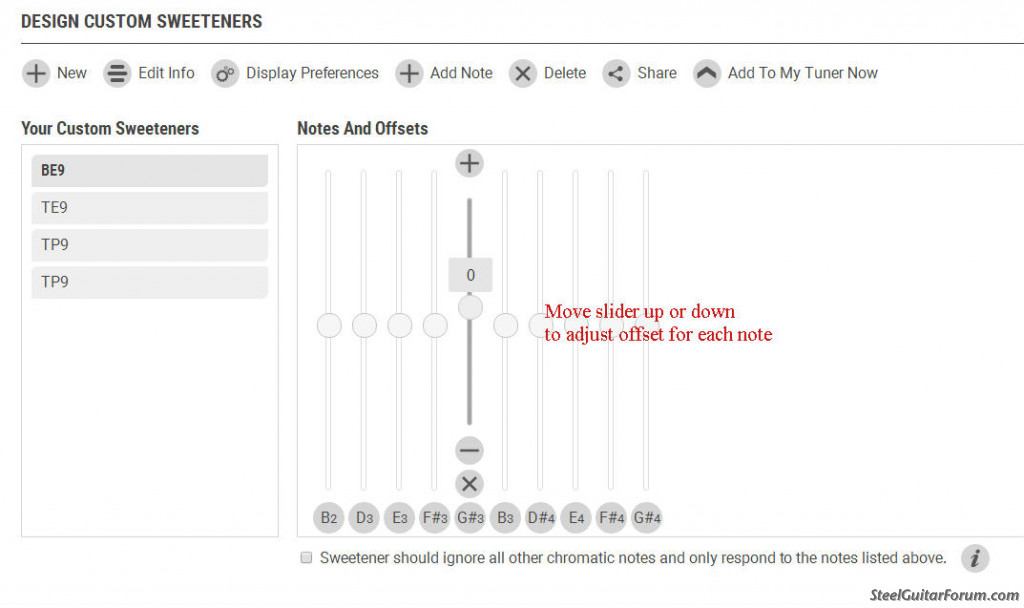
When you are done with the OPEN strings, click on "Add To My Tuner Now" to save it. This is the tuning that you'll be using 90% of the time when you tune up your guitar.
Next, you'll create your PEDALS/LEVERS sweetener by clicking "+New" like you did for the open strings. Give it a different name, for example BP9.
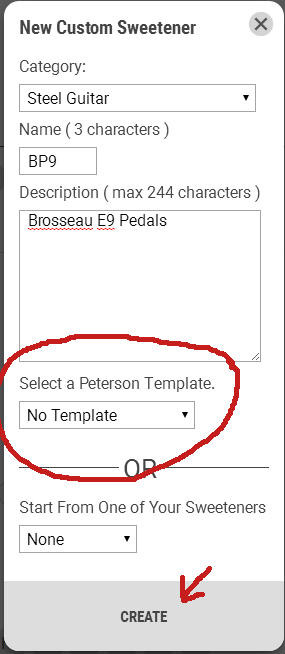
In this sweetener, you don't need to add any notes other than the specific ones used on your pedals and levers, so you have a choice of whether to use a template or not. Since you want to distinguish between octaves, select "No Template". This will allow you to enter each pedal offset by octave. For each note you want to add, select "+Add Note". In the dialog box, scroll up or down to select a note in the correct octave. Use the slider to adjust the desired offset.

Here are some of the common pedal and lever ranges:
A = C#3 - C#4
B = A3 - A4
C = C#4 - F#4
E = Eb3 - Eb4
F = F3 - F4
As you can see, with the exception of the low open B2 string, you can assume that for all your changes, the lower strings are in the 3 octave range, and the higher strings are in the 4 range. When you've added all your notes, they will appear just like when you set up your open tuning, so adjustments can be tweaked with the sliders. Like before, save by clicking "Add To My Tuner". To actually add these to your tuner, you have to connect it to your computer and update your configuration.
If you find that you have duplicate notes in the same octave, you can give each of them a different name. The 3rd page of the scan below explains the process. (The paragraph mid-page, next to the graphic)
I'm sure this is something you want to accomplish for yourself, but the website allows us to share sweeteners. If you provide the offsets, I or somebody else could create your sweetened tunings and add it to the shared library for you to download. Just a thought.
Here are scans of a handout Peterson has which describes how to create new sweeteners:
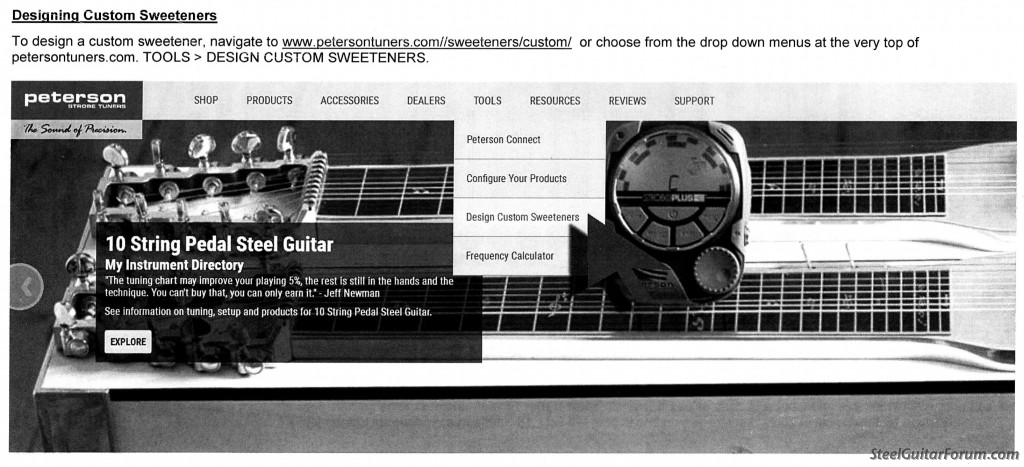
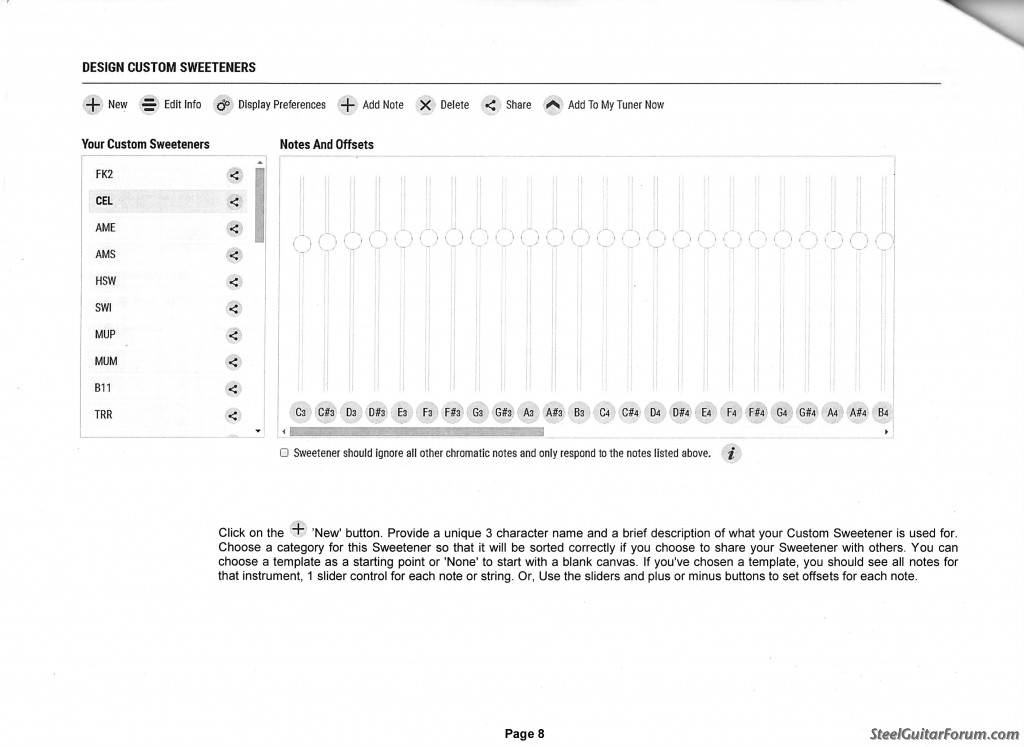
 [/img] [/img] |
|
|
 |
Paul Mozen
From:
Fl, USA
|
 Posted 16 Jan 2025 7:19 am Note to peterson
Posted 16 Jan 2025 7:19 am Note to peterson |
|
Just a suggestion...
If you change the string layout when you are designing a sweetener it would be much easier for us steelers if the strings correspond to the actual strings on the guitar for ex: B D E F# G# B E G# D# F#
Thanks |
|
|
 |




